Areas
Definition in General
You can create an area definition by drawing polylines in the top view or by adding an existing object (a line of the corresponding type) to the database.
In addition to the button in the “Placement” tab, all functions for adding an area definition are also available in the context menu of the structure list and the extended context menu of Autodesk Civil 3D.
| All area-defining polylines, including fields, exclusion zones, device areas, and others, must not contain self-intersections or duplicate vertices. Closing these polylines should be done using the polyline’s properties. |
It consists of a closed „Polyline“ or „3D Polyline“ that must be entirely contained within a Digital Terrain Model (DTM). Helios 3D automatically establishes a connection between the area and the digital terrain it resides in.
Properties
In the area properties, you will find parameters for generating fields based on a specific tracker system. This system defines a block of arrays/racks that together form a single tracker. You can specify a fixed number of arrays per row and a maximum number of array rows to determine the size of these blocks, which in turn defines the size of the fields being calculated.
The arrays within a row are connected by a rotation axis, while the array rows are linked by the drive shaft.
| The settings configured for the area are transferred as placement parameters to any generated field. |
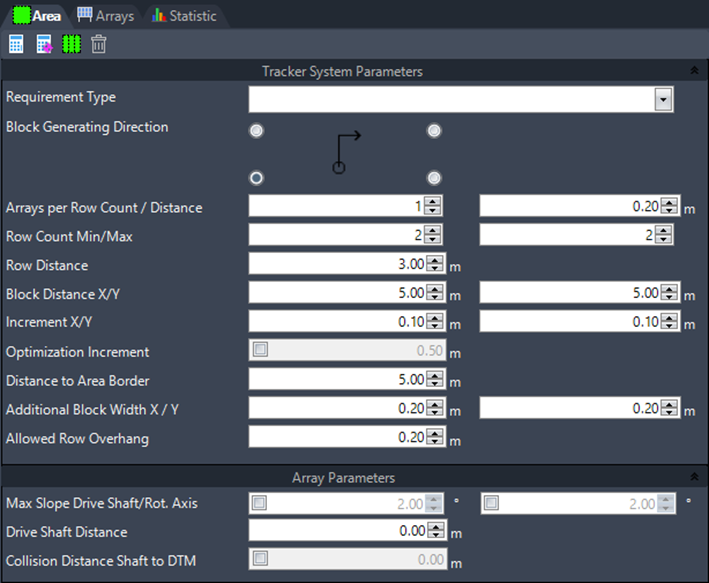
Generate Tracker Blocks

Generates tracker blocks based on the configuration provided below. The blocks are inserted as 2D polylines and can then be registered as fields.
Show start point for tracker blocks with mouse cursor

Position the mouse cursor at the starting point if the blocks are not generated from a suitable position. This can occur if a row adjustment line is used.
Register as Fields

Registers all tracker blocks as fields and applies the values set below as pre-configured placement parameters.
Delete

Removes all tracker blocks, fields, and placements.
Tracker System Parameters
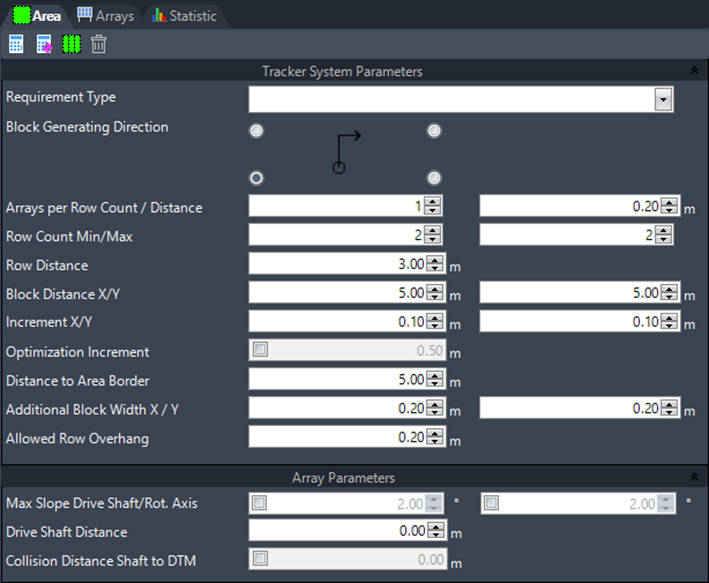
Requirement Type
Select the requirement type using the array selection.
Block Generating Direction
Displays the direction for generating the blocks within the area.
Arrays per Row Count
Set the number of arrays per row for the tracker block.
Array Distance
Set the distance between neighboring arrays within each row.
Row Count Min./Max.
Set the minimum and maximum number of rows to define the dimensions of the tracker blocks to be generated.
Row Distance
Set the distance between the array rows.
Block Distance X/Y
Set the distance between tracker blocks in the x- and y-directions.
Increment X/Y
Set an increment for the location detection of the tracker blocks. If the location found using the default distance settings is invalid, the tracker block will be moved in increment steps until a valid location is found.
Optimization Increment
When active, you can set an increment for the optimized generation of tracker blocks. Similar to the optimized placement of arrays, the first row of blocks will be moved northwards, and a new block layout will be calculated. The final result will include the block layout that provides the maximum area coverage.
Distance to Area Border
Set the minimum distance from the area border for the generation of fields.
Additional Block Width X / Y
Set the value for extending the field blocks in width and height. Since the blocks are generated for a plane, the extents of the entire tracker geometry may vary when applied to the 3D surface.
- The block width is calculated as follows:
Row count x Array width + (Row count – 1) x Row distance - The block height is calculated as:
Array count x Array length + (Array count – 1) x Array distance
Allowed Row Overhang
Here, you can define the overhang value for the last array in a row.
Array Parameters for Trackers
These options are described in Section „Tracker System Parameters“, as they are also part of the field placement settings.