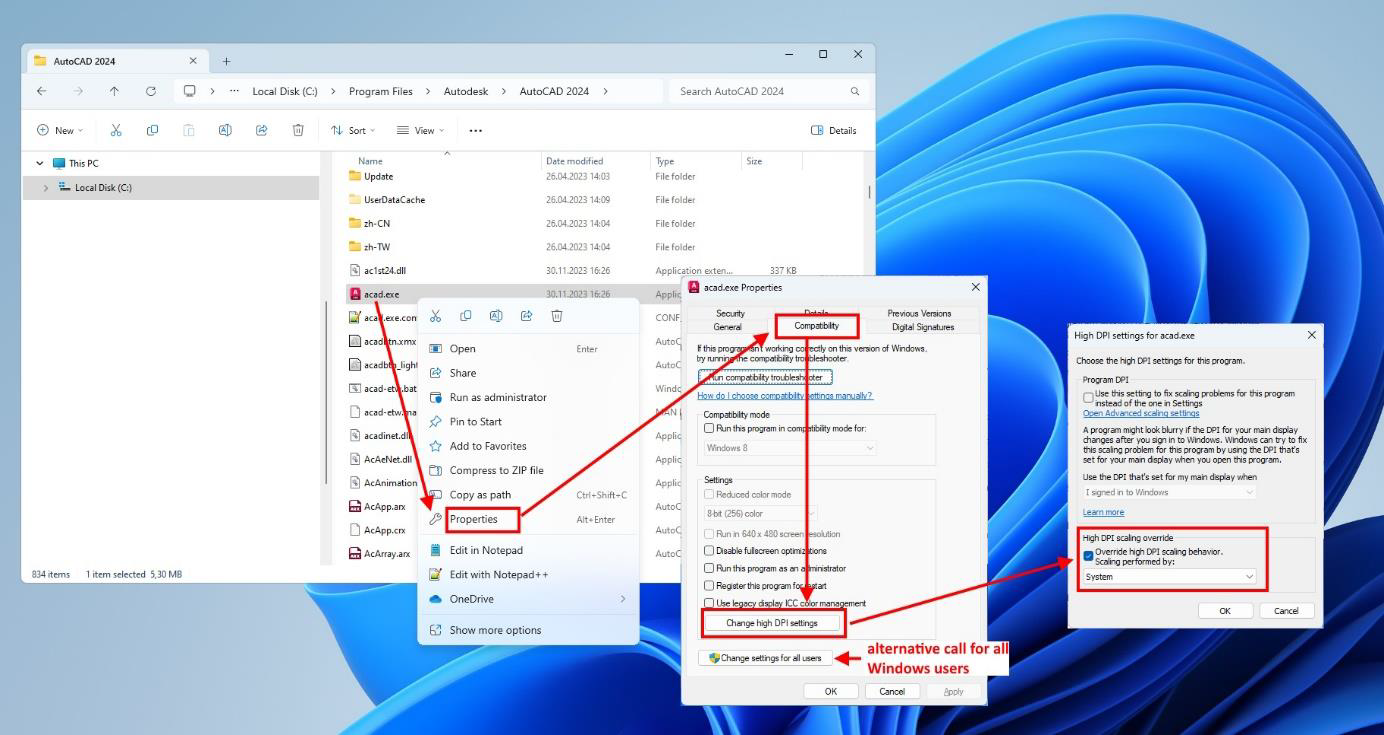Helios 3D Palette display issues
In Helios 3D Palette text scaling issue This article describes how to avoid Helios 3D palette display issues as displayed in the two following pictures.
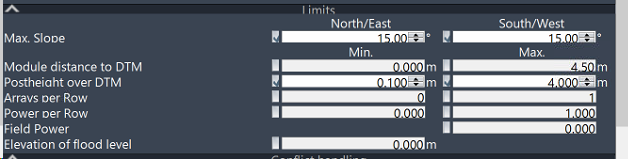
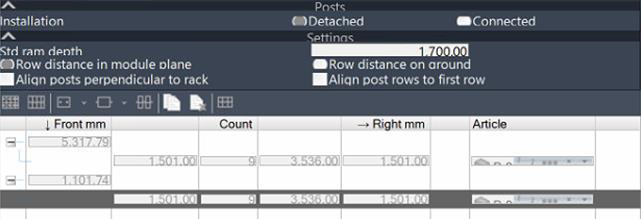
The problem is that Autodesk Civil 3D or AutoCAD interferes with the system text scaling.
The solution is to disable AutoCAD DPI scaling:
- Right-click the AutoCAD shortcut or the acad.exe program file and choose Properties.
- Under the Compatibility tab, enable one of these options:
- Enable Disable Display Scaling On High DPI.
- Click „Change high DPI settings“ and then enable Override high DPI scaling behavior. Scaling performed by: System.
In the below picture we show the steps and dialogue order in a single picture.