System Settings
In this section, you can modify the settings for your Helios 3D installation, as shown in the following figure.
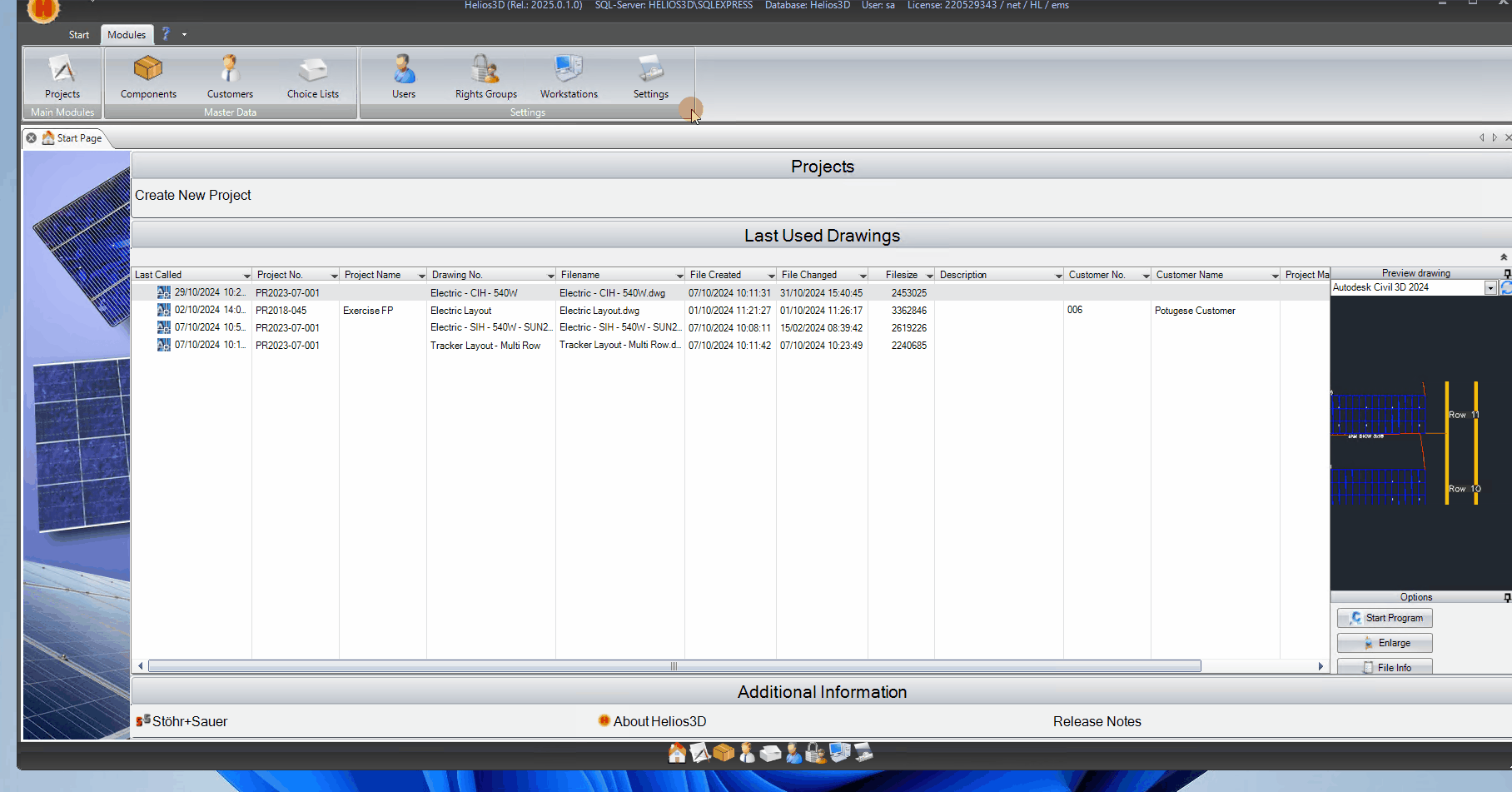
Language for Windows
This setting allows you to select the default language for all dialogs in the current Helios 3D installation. It serves as the default for new user profiles and acts as a fallback when no language is specified in a user’s profile. These settings need to be configured only once, but you can change them individually for each user in their profile settings.
Language for Records
Here, you can select the default language for all records (including descriptions and other language-dependent information) in the current Helios 3D installation. This setting will be applied to new user profiles and will serve as a fallback if not specified in a user’s profile. Like the previous setting, these configurations are required only once and can be adjusted for individual users in their profile settings.
Program Base Path
You can change the base path of your Helios 3D installation here. The Figure displays the default path as a subdirectory of your installation path.
Project Base Path
You can modify the project base path of your Helios 3D installation in this section. The Figure shows the default path as a subdirectory of your installation path. All projects and related data will be stored in this directory, so all users must have write access to it; otherwise, they will be unable to use Helios 3D, which is particularly important for network installations.
Project Number / State
In this section, you can set a project number and state as a basis for any new project. If the „Generate Project Number Automatically“ option is activated, this project number will serve as the base for Helios to generate an available number with the same structure through iteration.
Generate Project Number Automatically
When this option is enabled (checked), the project number for a new project will be generated automatically based on iteration and the „Project Number“ setting above. In this case, you will not be able to change the number manually.
Prototype-Drawing
Here, you can select a default prototype drawing that will be automatically preset each time you create a new drawing.
Library Base Path
You can modify the library base path of your Helios 3D installation here. The Figure shows the default path as a subdirectory of your installation path. All library elements and objects are stored in this directory, so all users need write access to it; otherwise, they will not be able to work with Helios 3D, which is essential for network installations.
Block Base Path
You can modify the block base path of your Helios 3D installation here. The Figure shows the default path as a subdirectory of your installation path. All block elements are stored in this directory, so all users need write access to it; otherwise, they will not be able to work with Helios 3D, which is essential for network installations.