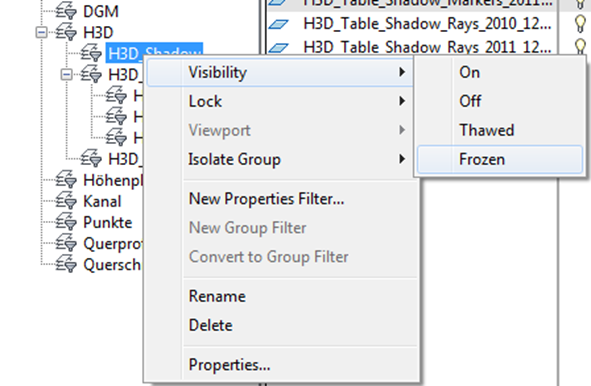How can I improve the performance of huge projects?
In large projects, the number of drawing objects can slow down performance and lead to long response times, even for simple actions. In such cases, we recommend freezing all layers that contain objects that are not currently relevant. Frozen layers will be excluded from any Autodesk Civil 3D calculations related to display.
To do this, open the Layer Properties Manager by clicking the button

in the „Layers“ command group. All objects created by Helios 3D are placed on layers with the prefix „H3D_“. You can use the predefined filter structure, as shown in the following figure, to easily manage the visibility of layers.
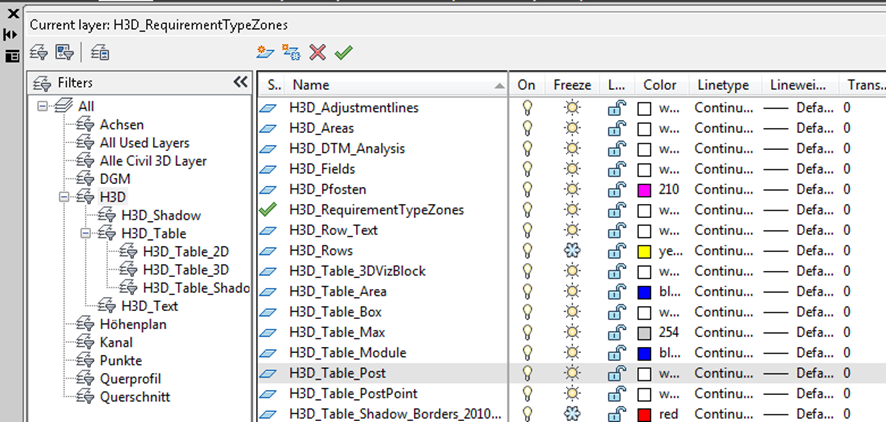
In the „Freeze“ column, you can freeze

or thaw

selected layers. Alternatively, you can right-click a filter group to manage all the layers it contains at once.