Posts
Here you can define an individual post layout.
Detached Installation
When enabled, the rack installation operates as a detached system.
In this mode, the left and right post offsets are applied individually to each rack.
This setting can only be modified in edit mode and when no rack is selected from the database.
Connected Installation
When enabled, the rack installation is linked to neighboring racks.
In this setup, post offsets to the left and right are only considered at the outer ends of the first and last racks in a row. If two arrays in a row are placed directly next to each other, they share the post on the connected side, resulting in one fewer post for one of the arrays.
This setting can only be modified in edit mode and when no rack is selected from the database.
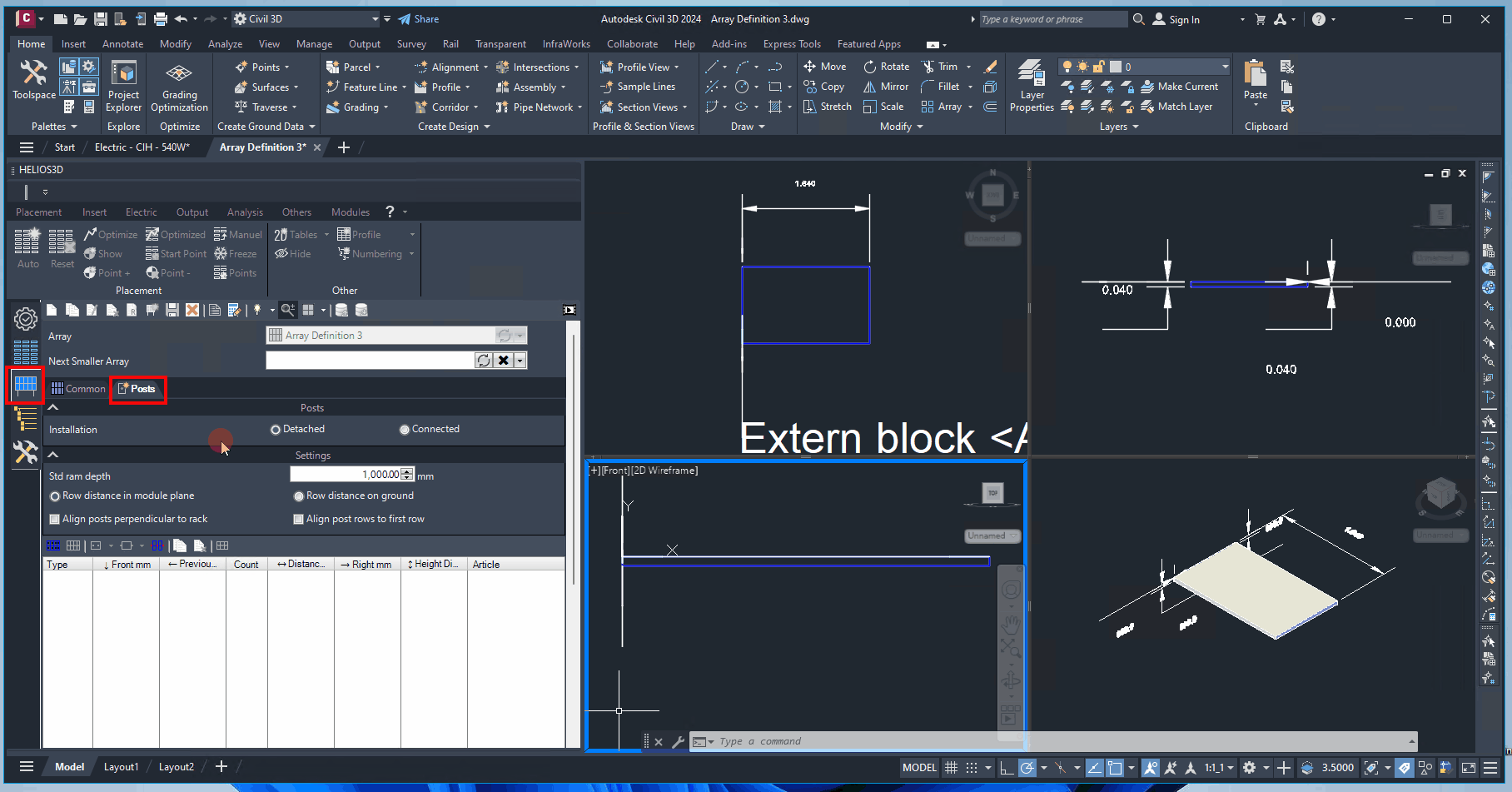
Default Ram Depth
Indicates the depth to which the post is embedded in the soil. This depth will remain consistent for all posts.
Row distance in module plane
The offsets for the post rows are defined in the module plane based on the default module inclination angle. For any other inclination angle, the positions on the ground will be adjusted accordingly.
If no overhang is specified, the upper edges of the modules (red) serve as the base point for the post offset. When an overhang is defined, the upper edge of the module support (blue) is used as the base point.
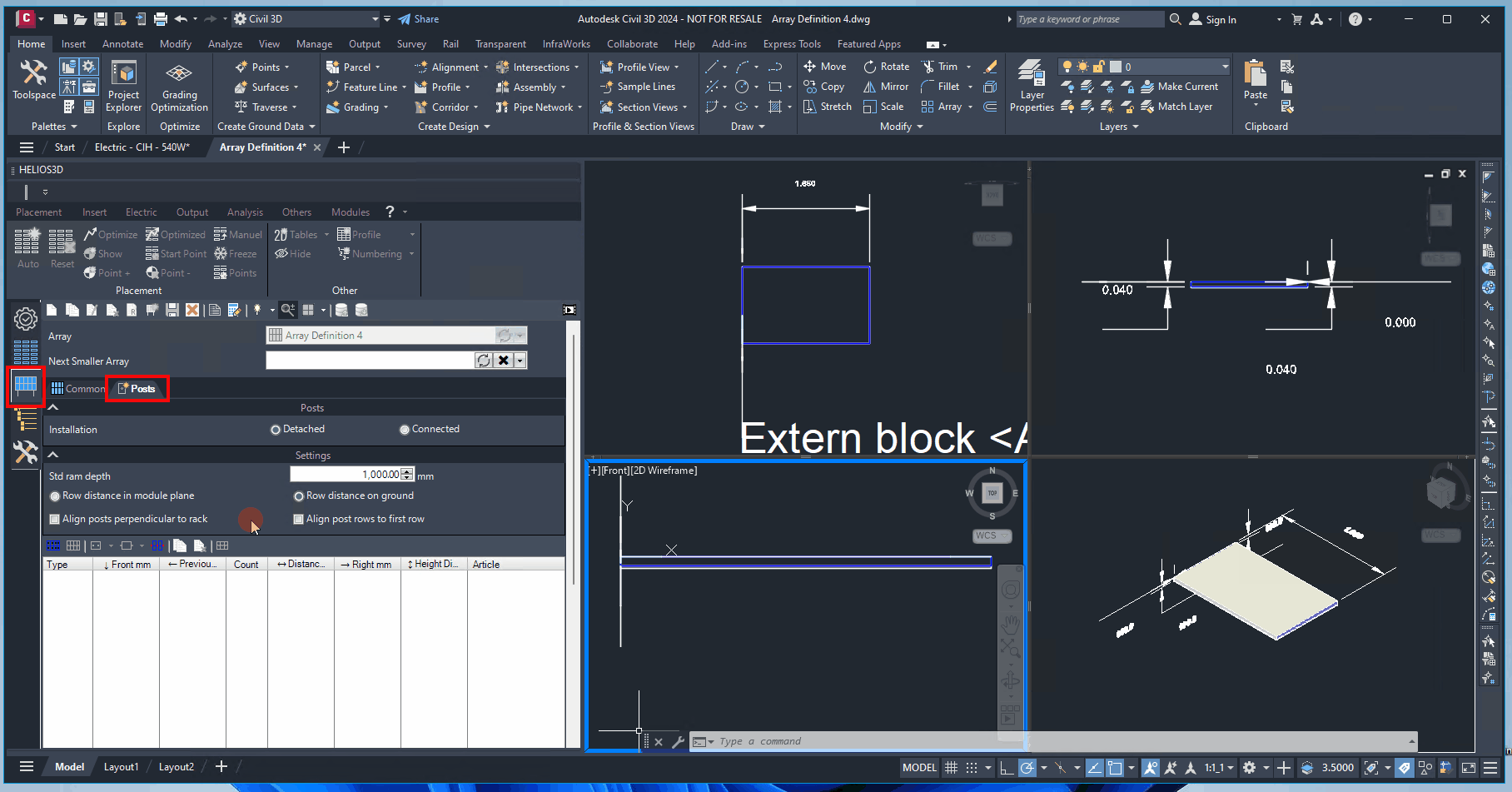
Row distance on ground
The offsets for the post rows are defined on the ground. If no overhang is specified, the upper edges of the modules (red) serve as the base point for the post offset. If an overhang is present, the upper edge of the module support (blue) becomes the base point.
With this option, offsets in the module plane are adjusted for different module inclination angles.
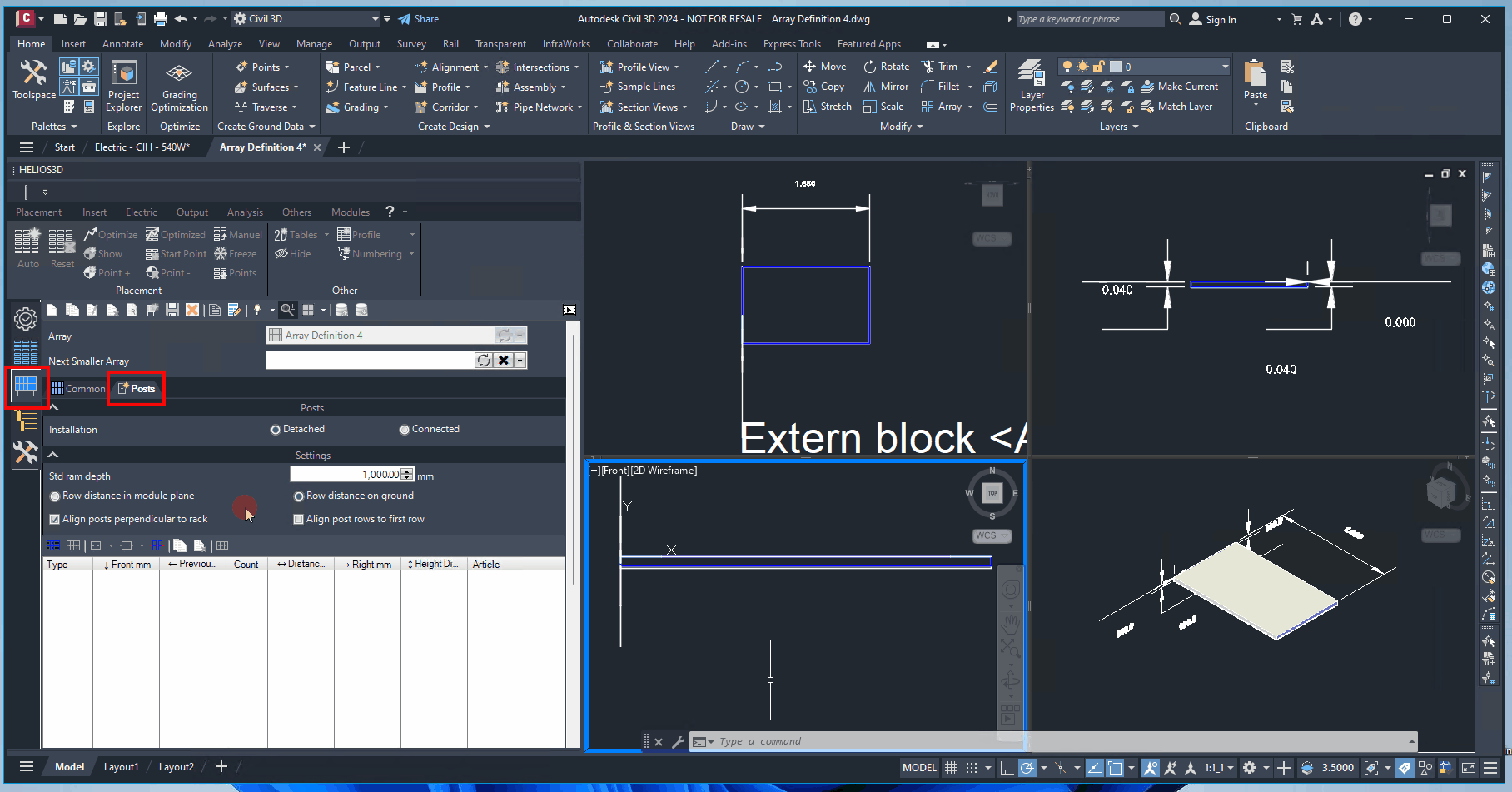
Align posts perpendicular to rack
The posts will be positioned at a 90° angle to the rack structure, aligning with the slope of each table insertion. This alignment follows the row direction slope.
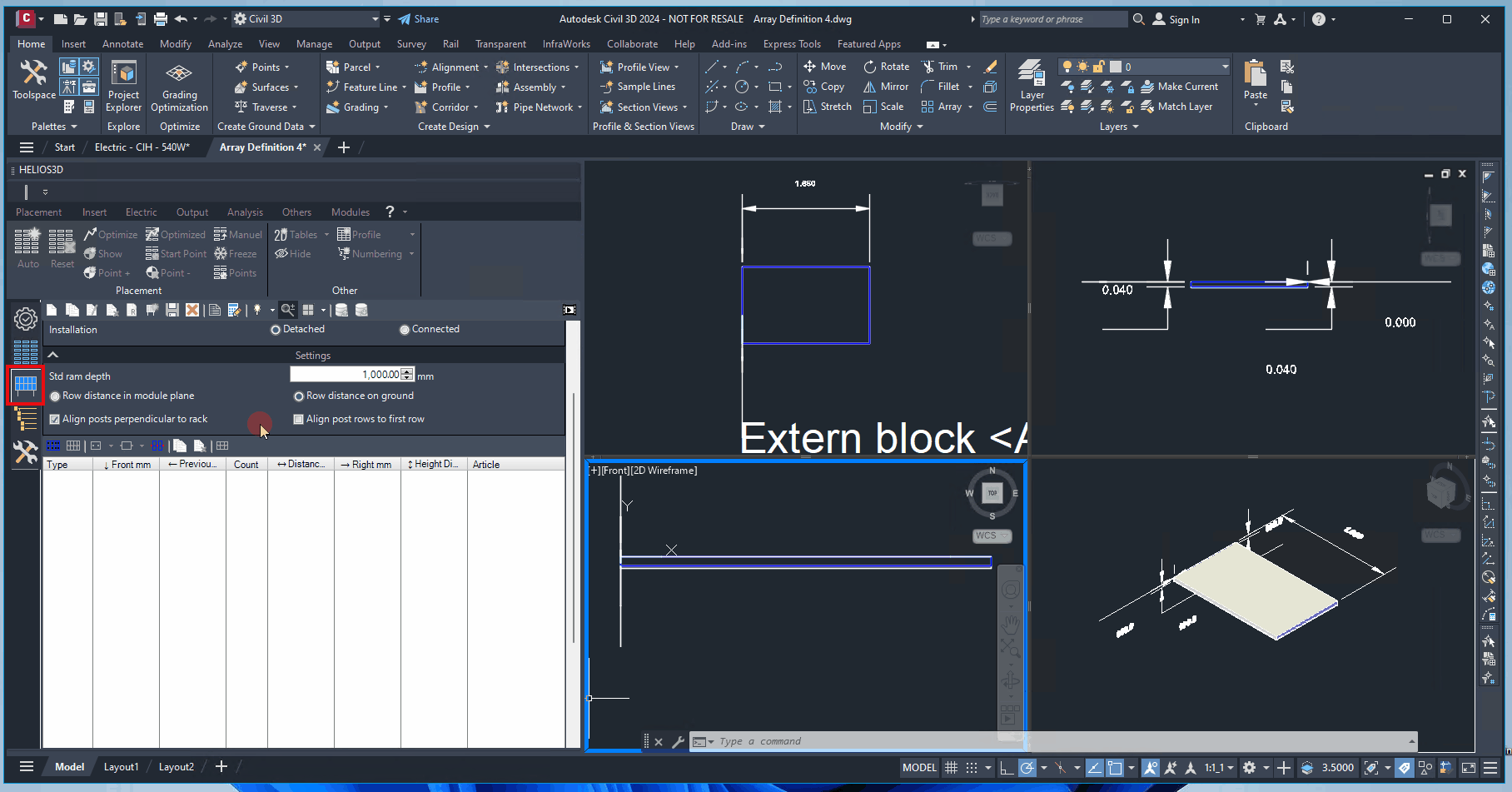
Align post rows to first row
For multiple post rows, each row will align with the first row, ensuring that all posts form a straight line when the terrain slopes in the table row direction. Without this option, each post row is positioned based on its offset from the outer boundary on the left and right sides.
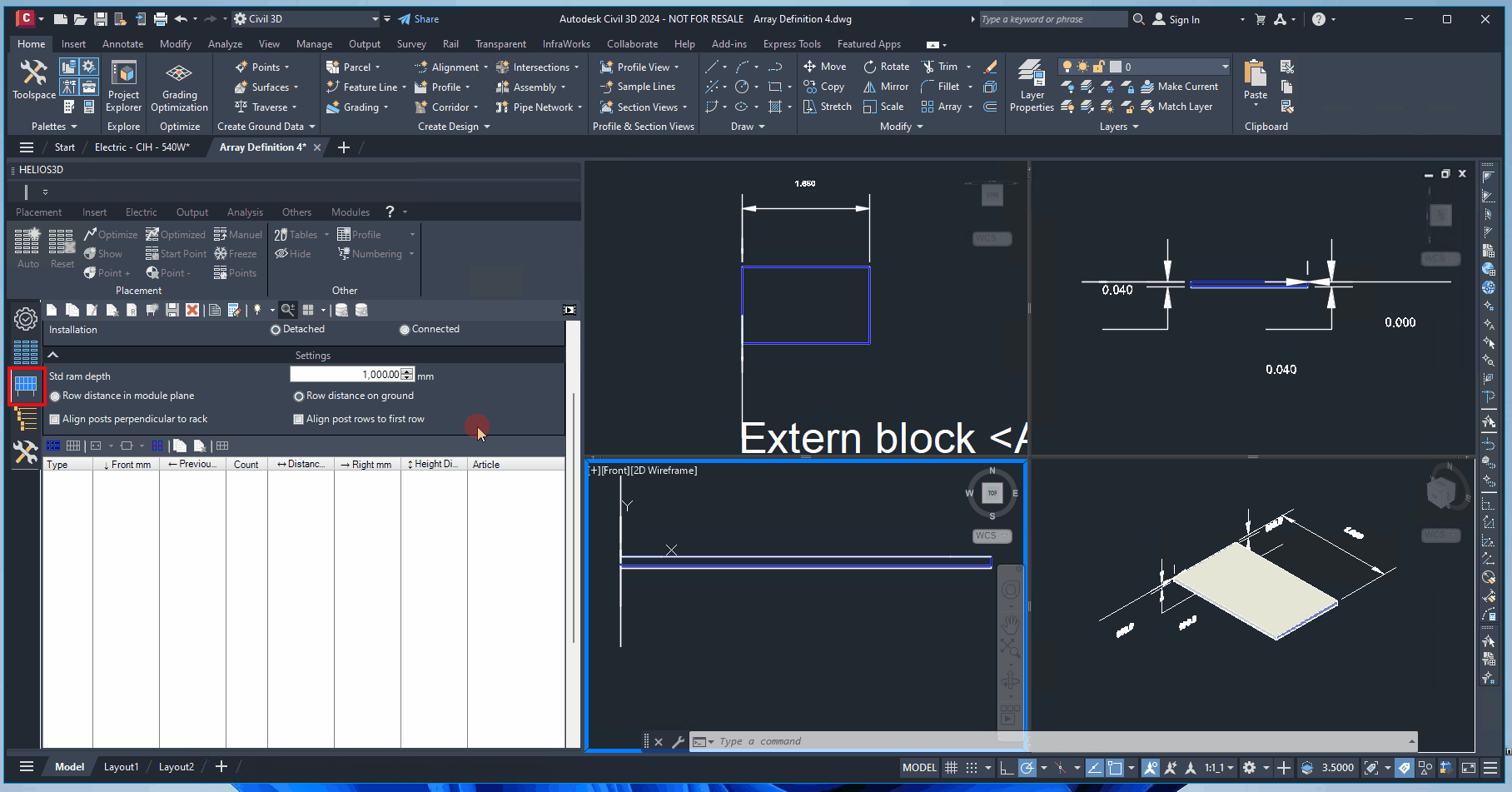
The number of post rows and posts per row can be specified in the new list view, where several insertion commands are available above the list for easy setup.
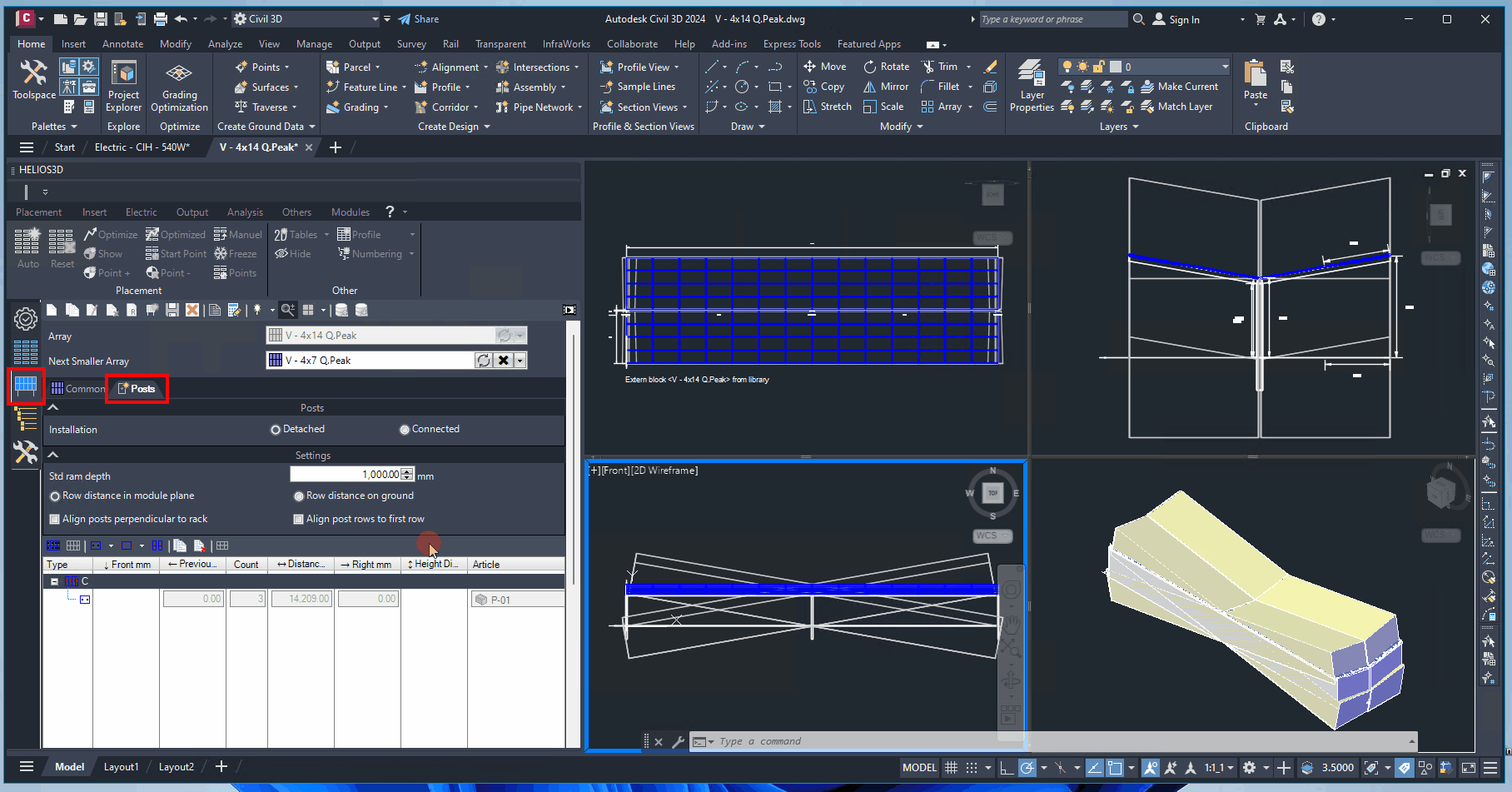
Add new post row
Adds a new post row at the end of the list. You can then set the offset of the generated row to either the front or rear of the array using the „Front mm“ or „Rear mm“ fields.
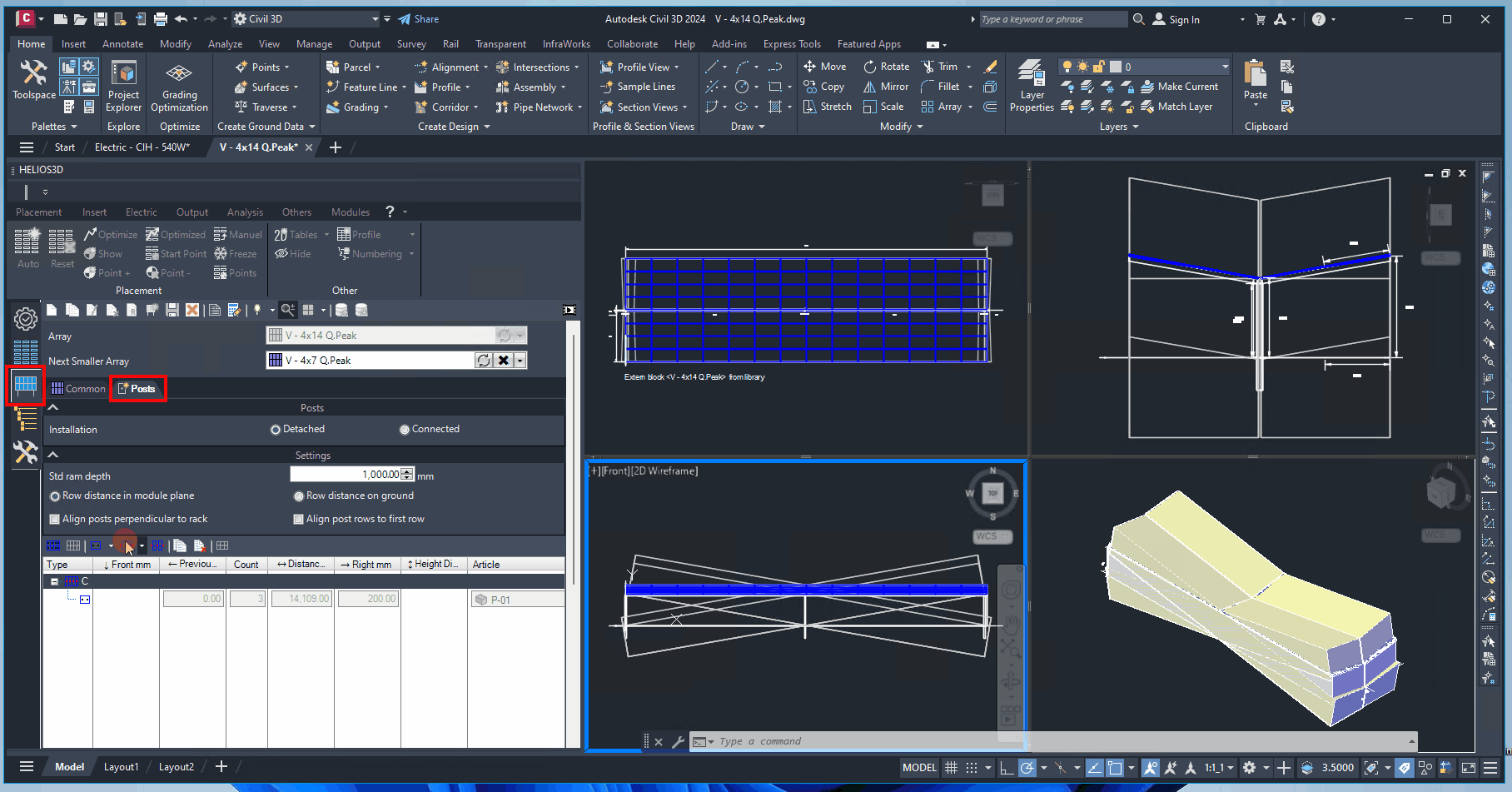
Add centered post row (only east-west racks)
Inserts a centered post row, available exclusively for east-west racks. This option places the post row centrally within the gap between the mirrored geometry sections. The row itself will not be mirrored, and only the number of posts within the row can be adjusted, not its main position.
Add default post to row
Clicking this button appends a post to the end of the post row, using the default configuration where the post head height aligns with the bottom of the module support. This was the standard post generation method in earlier Helios 3D versions.
By clicking the down arrow on this button, you can access additional options: add a post before the selected post node or replace the selected post with one that has an adjustable height.
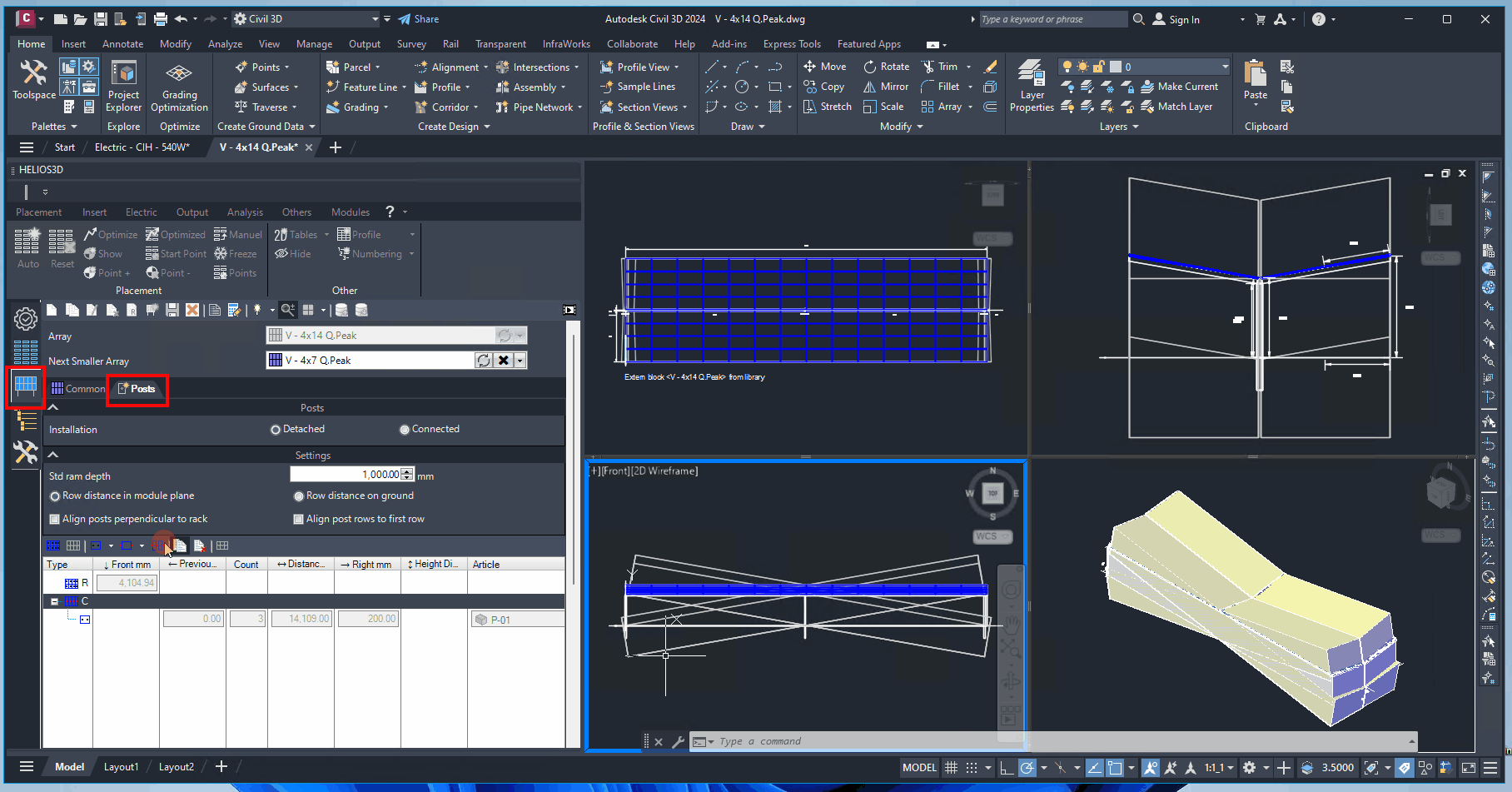
Add post with adjustable height to row
Clicking this button adds a post with adjustable height to the end of the post row. The post head is initially aligned with the upper module plane (active area), and you can adjust its height by lowering the head position in the „Height Diff.“ column, measured in mm.
Adjusting the height difference lowers the post head by the specified value.
By clicking the down arrow on this button, you can access additional options: you can either add a post before the selected post node or replace the selected post with a standard post.
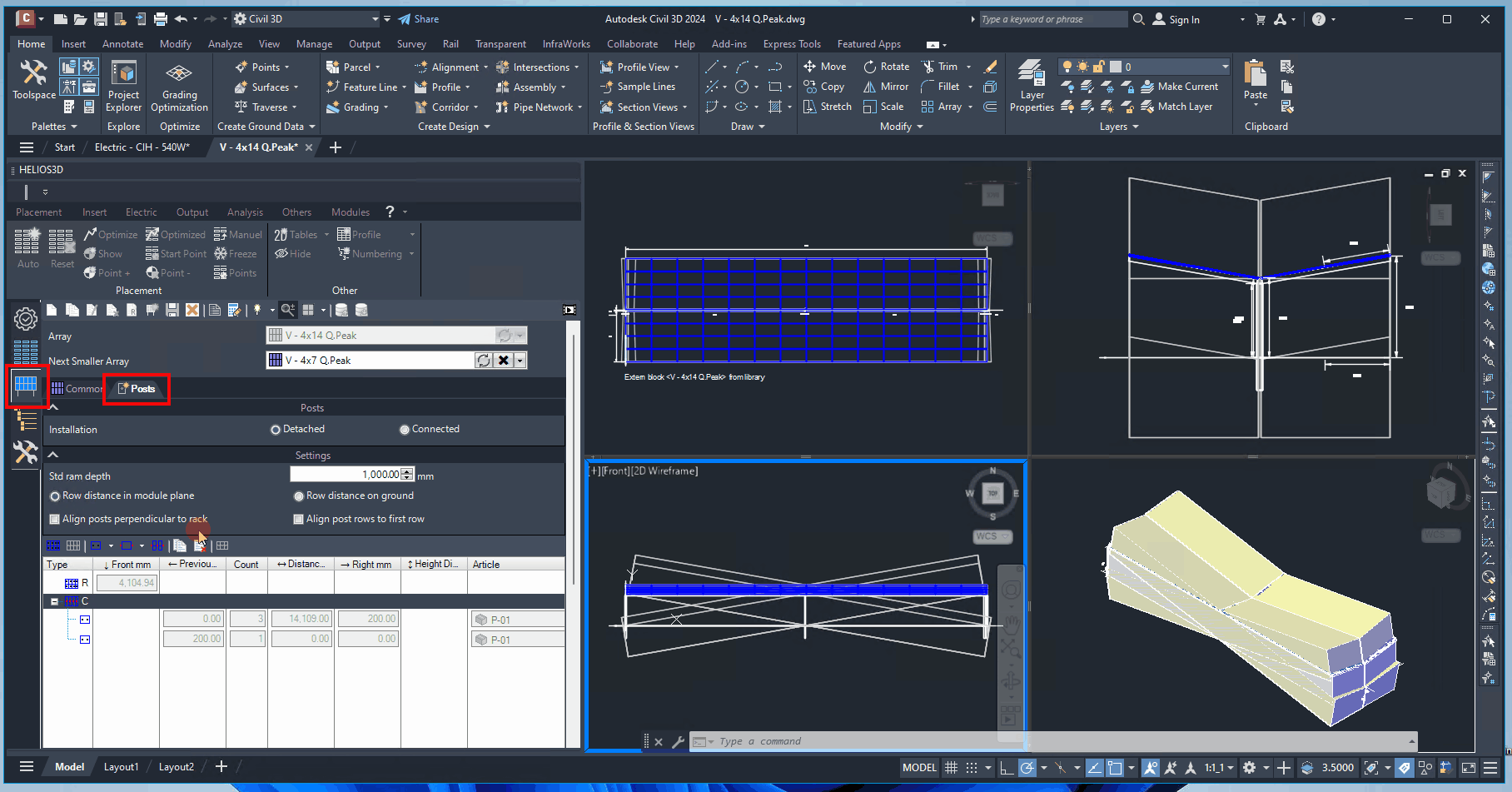
Generate posts automatically
Opens the dialog to generate a post row.
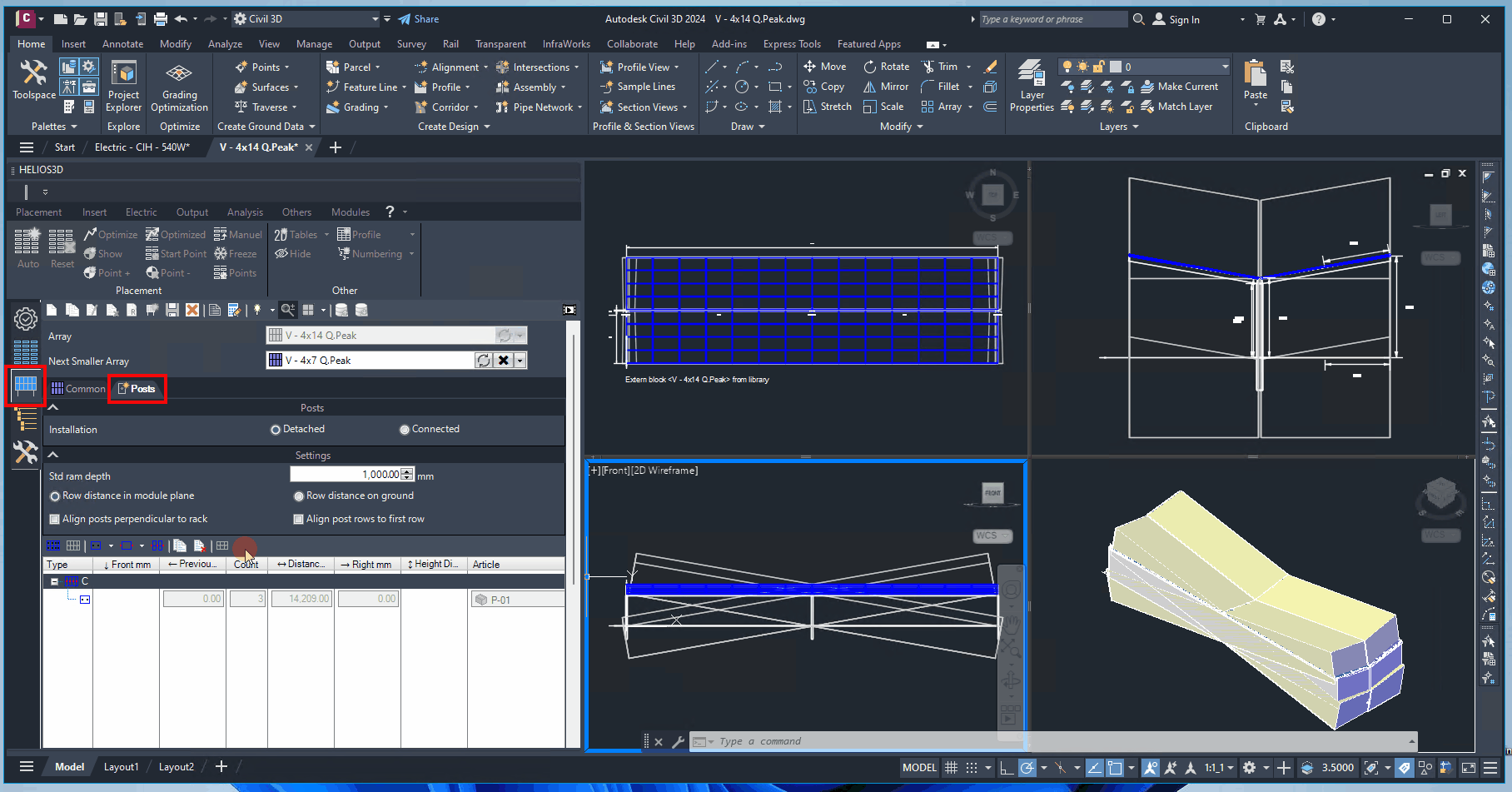
For a clean list view, a post row is generated at the center of the array (or in each array half for east-west racks). In this row, one post is placed at each table end, with additional posts added at each gap between module groups.
If an existing row entry is selected when this button is clicked, all posts in that row will be removed, and instead, a post will be placed at each table end (or at specified offsets) along with additional posts at each module group gap, if defined.
Using this command on a post row that already contains posts will delete the existing posts before adding new ones.
Copy row
Duplicates the selected row entry along with all contained posts.
Delete selected entries
Removes the selected entries.
Center row
Centers the selected row within the array at the module plane.